Adding a SSL root to the Windows* trust list
xorkee server uses a SSL server certificate issued from the latest global sign SSL root certificate. This root will not be found in the trust list of older Windows Operation Systems like Windows 7. To use the xorkee app in these versions of Windows it is necessary to add this newer root certificate to the trust list.
1. Visit https://support.globalsign.com/ca-certificates/root-certificates/globalsign-root-certificates and download the ‘R3 GlobalSign Root Certificate’
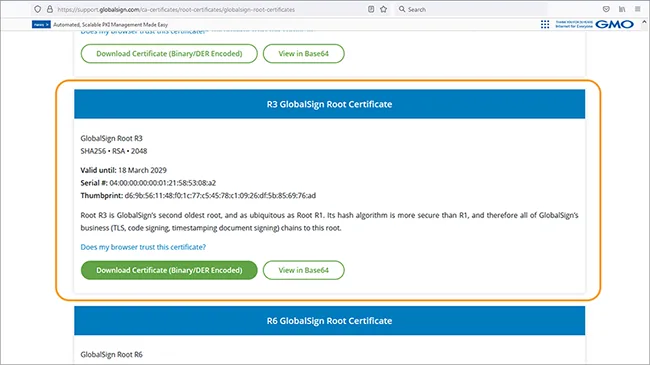
2. Double-click the certificate to open the Certificate window. Click ‘Install Certificate’ to add the certificate to the browser store as a trusted root certificate.

3. On the Certificate Import Wizard page select ‘Current User’ to import the certificate for the currently logged in user.
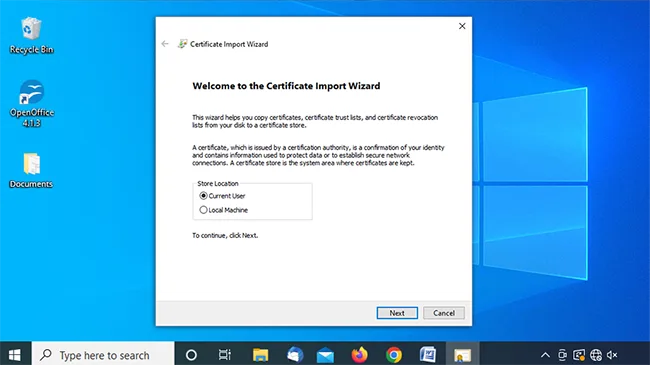
4. In the certificate store windows, select ‘Place all certificates in the following store’ and then click ‘Browse’. The certificate selection window appears.
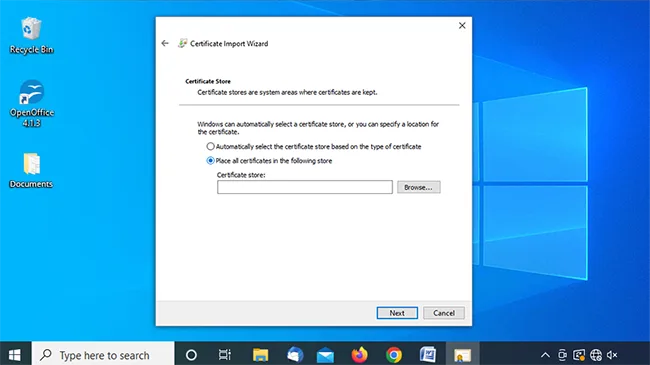
5. Choose ‘Trusted Root Certification Authorities store’, then click ‘OK’ and then ‘Next’.

6. Click Finish to complete the certificate installation.
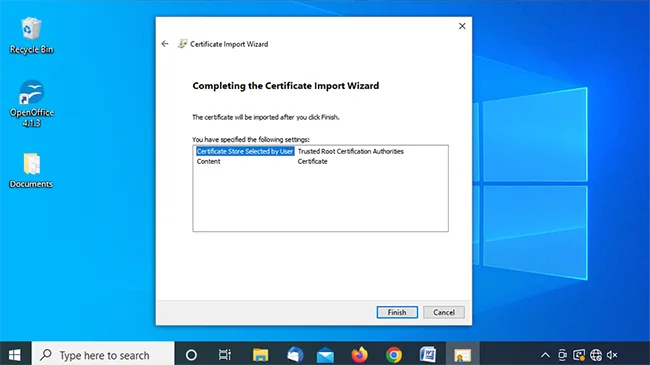
7. A security warning appears, click ‘yes’ ( This is harmless as this certificate is trusted in all the current Microsoft Windows versions and it is not found in your Operating System only because your OS is not actively supported. Therefore it is safe to add this to the trusted certificates list).

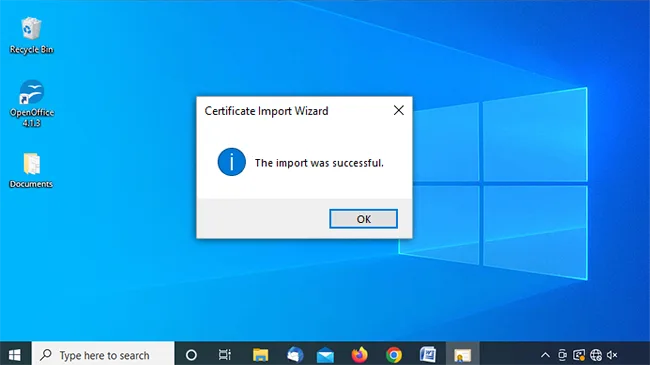
Now you can use xorkee app on this system without any annoying alerts and warning
*Windows and Windows 7 are trademarks of Microsoft Corporation
SSL Certificate not found in the Windows* trust list
Your network seems to have modified the server's SSL certificate. Some enterprise network do this to ensure that they are able to decrypt the content and ensure no harmful content comes into their network. However, the substituted certificate does not seem to be trusted in your system. If you want to continue to access xorkee related services, you will have to trust the CA certificate in your Windows* trust list.
 Certificate Information
Certificate Information
-
This certificate is intended for the following purpose(s):
- Proves your identity to a remote computer
- Allows data on disk to be encrypted
- Protects e-mail messages
- Allows data to be signed with the current time
- Document Signing
*Windows and Windows 7 are trademarks of Microsoft Corporation